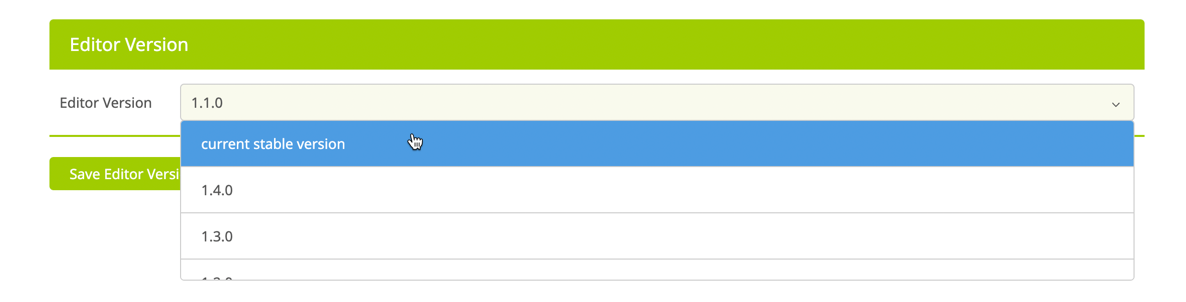
In the Account Portal you find Advanced Settings in the chapters Account Settings, Buyer Side Settings and Integration & Workflow Settings.
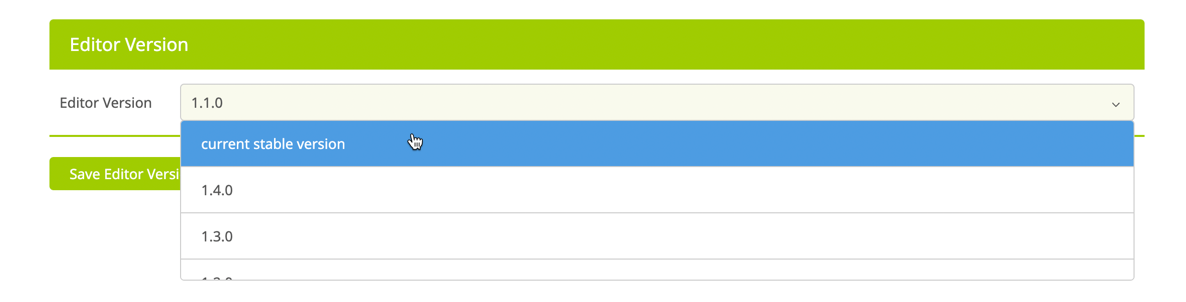
This lets you set an Editor version that you want your Templates to be built on. This setting prevents your work from being corrupted between Printess versions, as loading Templates back and forth between various versions can potentially destroy them.
To be 100% sure that no changes occur to your perfect Templates, simply select the Printess version to pin. Now whenever someone on your team tries to open a Template in a different version, a warning will be displayed which will conveniently redirect the user to the pinned version:
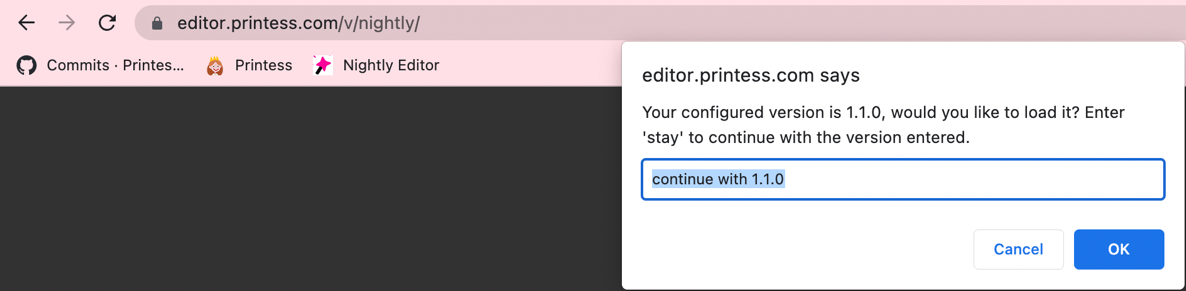
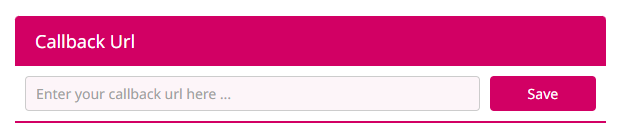
Here you can provide a event callback URL that fires whenever Templates are saved, published, deleted, or unpublished.
Atomxy will fully check your PDF file based on the parameters you have set. You can create your own preflight (quality control) rules or use any of the predefined profiles that come with the software. Many of those predefined profiles are based on international standards, so you are sure that the file is ready for print in the end.
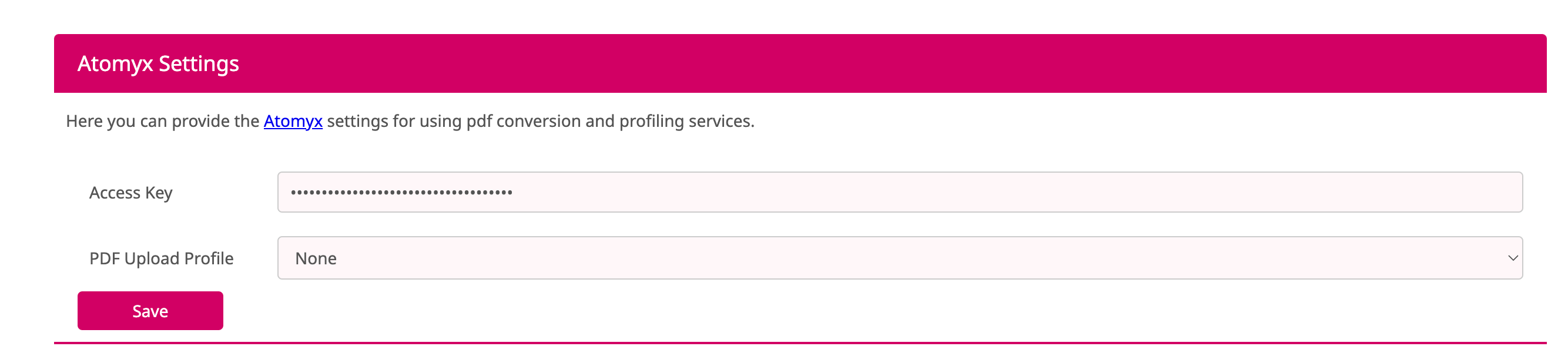
Here you can assign your Atomyx Key to click on Save. Then you can select a PDF Profile to preflight the uploaded PDFs from the Buyer Side.
Here you can define JSONs to be used by the AI Letter Generator. For each Printess Template you can assign one JSON File.
Learn more about the AI Letter Generator
If you have saved a JSON File you can assign it at the Text Settings Tab of the Buyer View Appearance Settings in the Printess Editor.
Where to select the JSON for the AI Letter Generator
Each JSON needs a defined:
Title
It will be the name of the JSON File displayed here in the JSON List. And it is the headline of the **AI Letter Generator at the Buyer Side. (1.)
Placeholder
Is a hint for the Buyer. It explains what exactly should be entered into the input field. (2.)
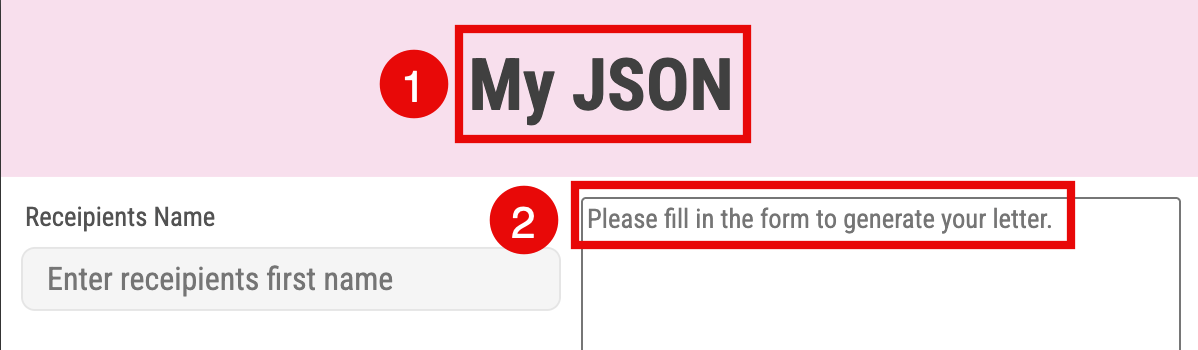
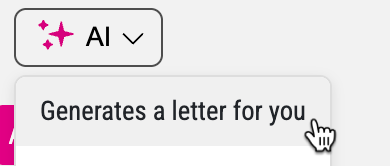
Prompt Template
The instruction text passed to the AI after form input.
Properties
Fields shown step-by-step to Buyer to lead him through the configuration.
You’ve got two different ways to add a JSON File to the list.
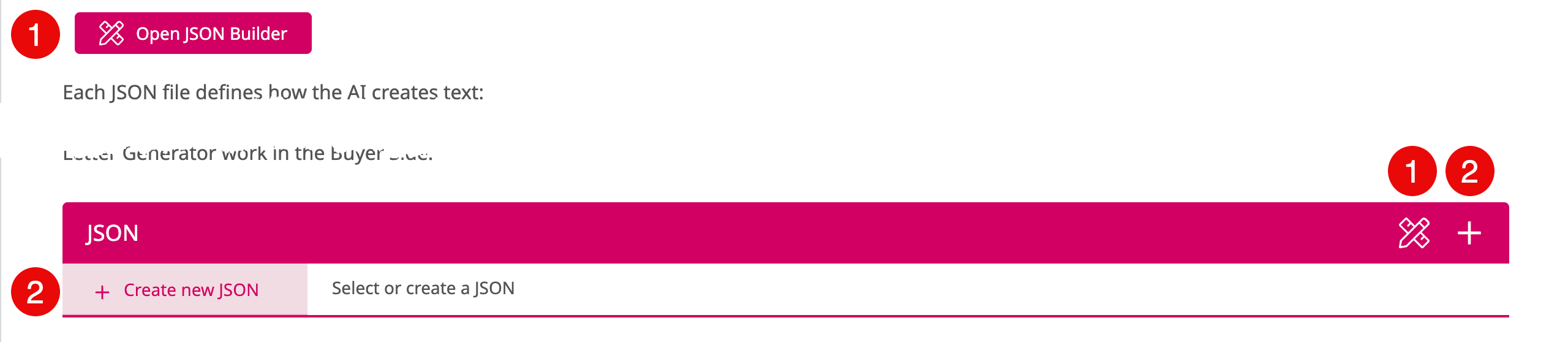
If you click on one of the two JSON Builder icons a separate dialog will open to lead you set by step through the creation of a JSON files - which is a great help for non coders.
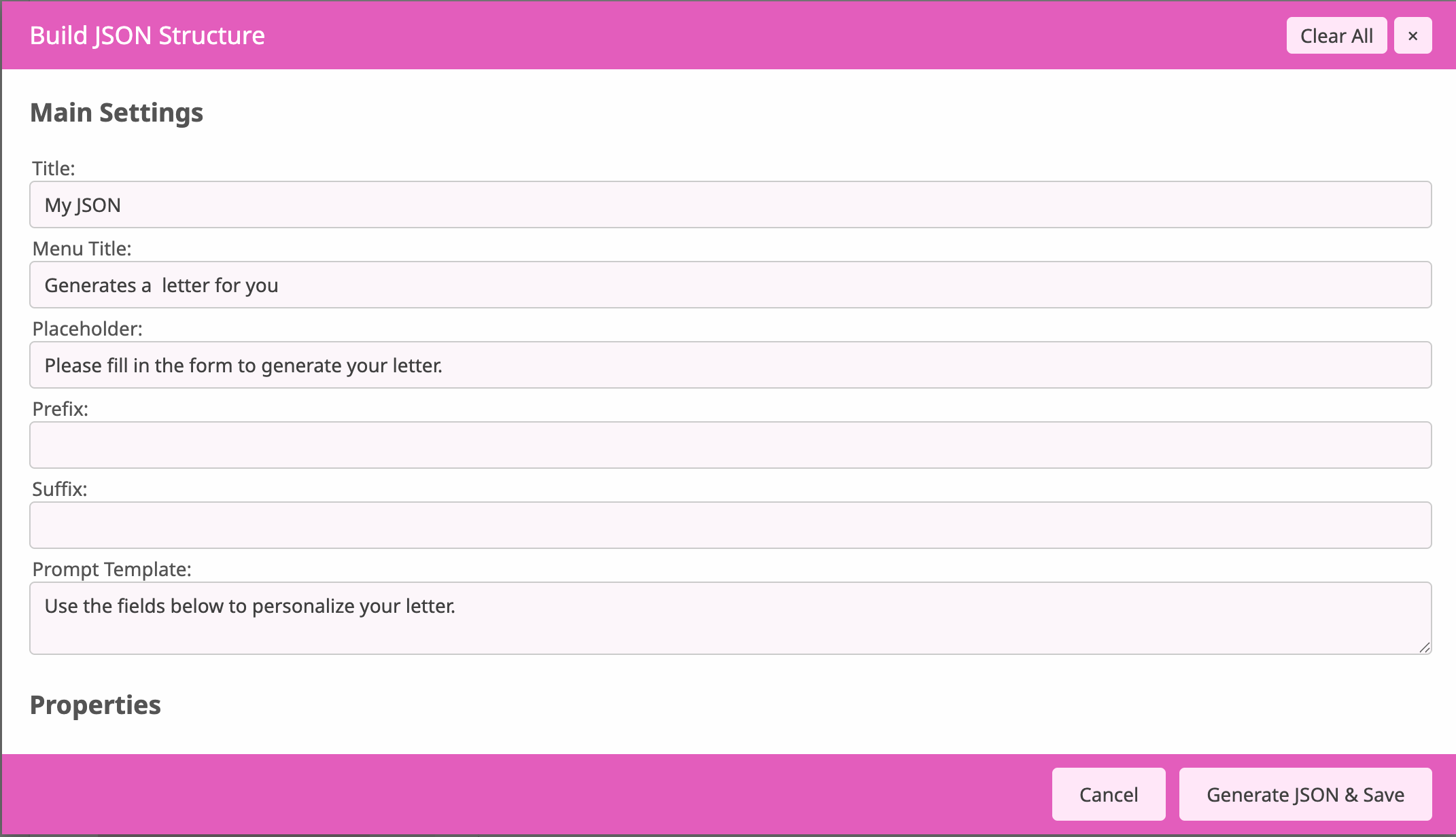
If the JSON list below is empty, the JSON Builder will be empty two. As soon as an existing JSON File is selected in the list, the JSON Builder will load it. You can then edit the loaded JSON or press Clear All at the upper right to start from scratch to define a new JSON.
If you click on one of the two Plus icons the Printess default JSON will be copied into the list.
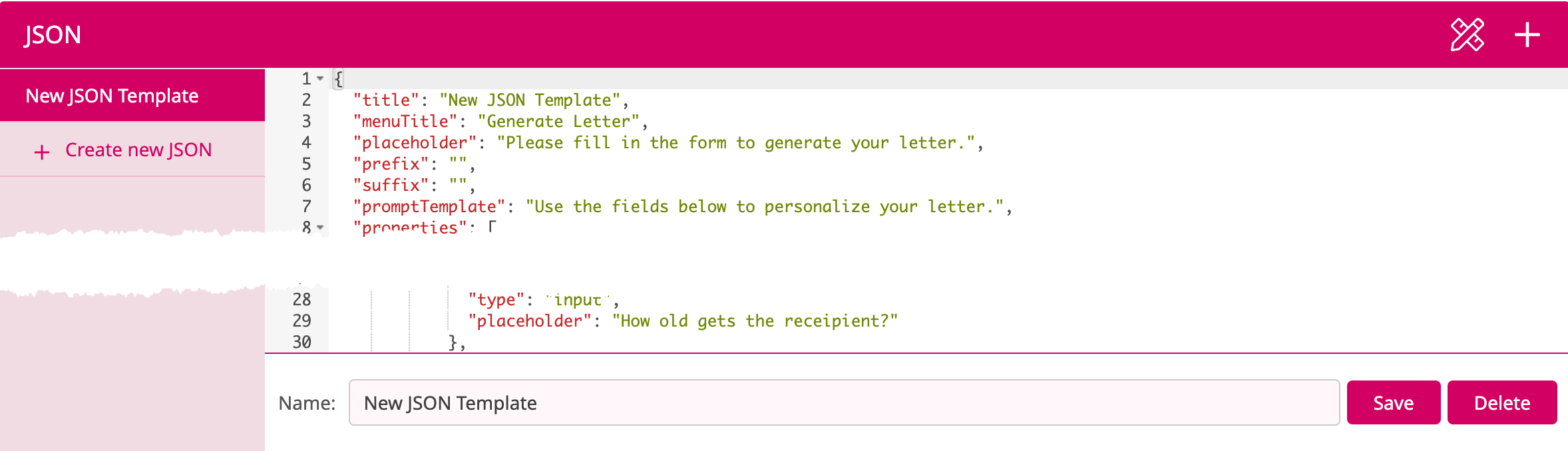
You can now directly edit the code of that JSON or you can open the JSON Builder to edit it.
Caution: Proof PDFs are charged with 1/10th of the production credits.
Allow the shop users to generate a proof PDF. Just set Allow proof PDF generation for shop users to Yes and click “Save”.
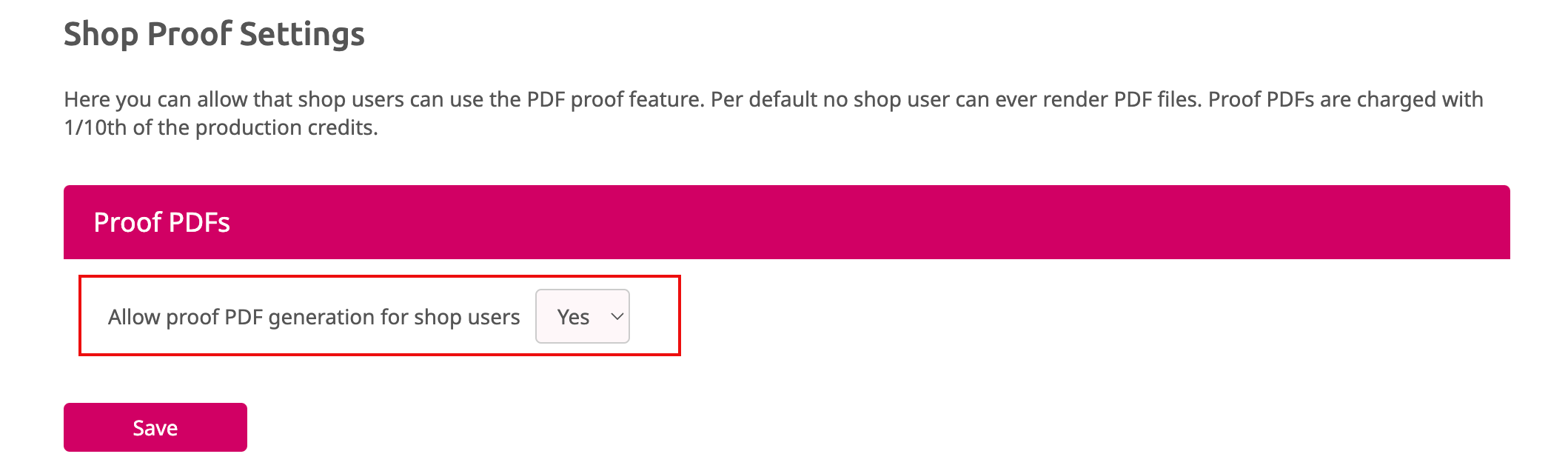
Now you can display the Proof-Button at the Buyer Side. Therefore you have to activate it in the Buyer View Appearance Settings of your Printess Template. You will find this setting at the Other Settings Tab.