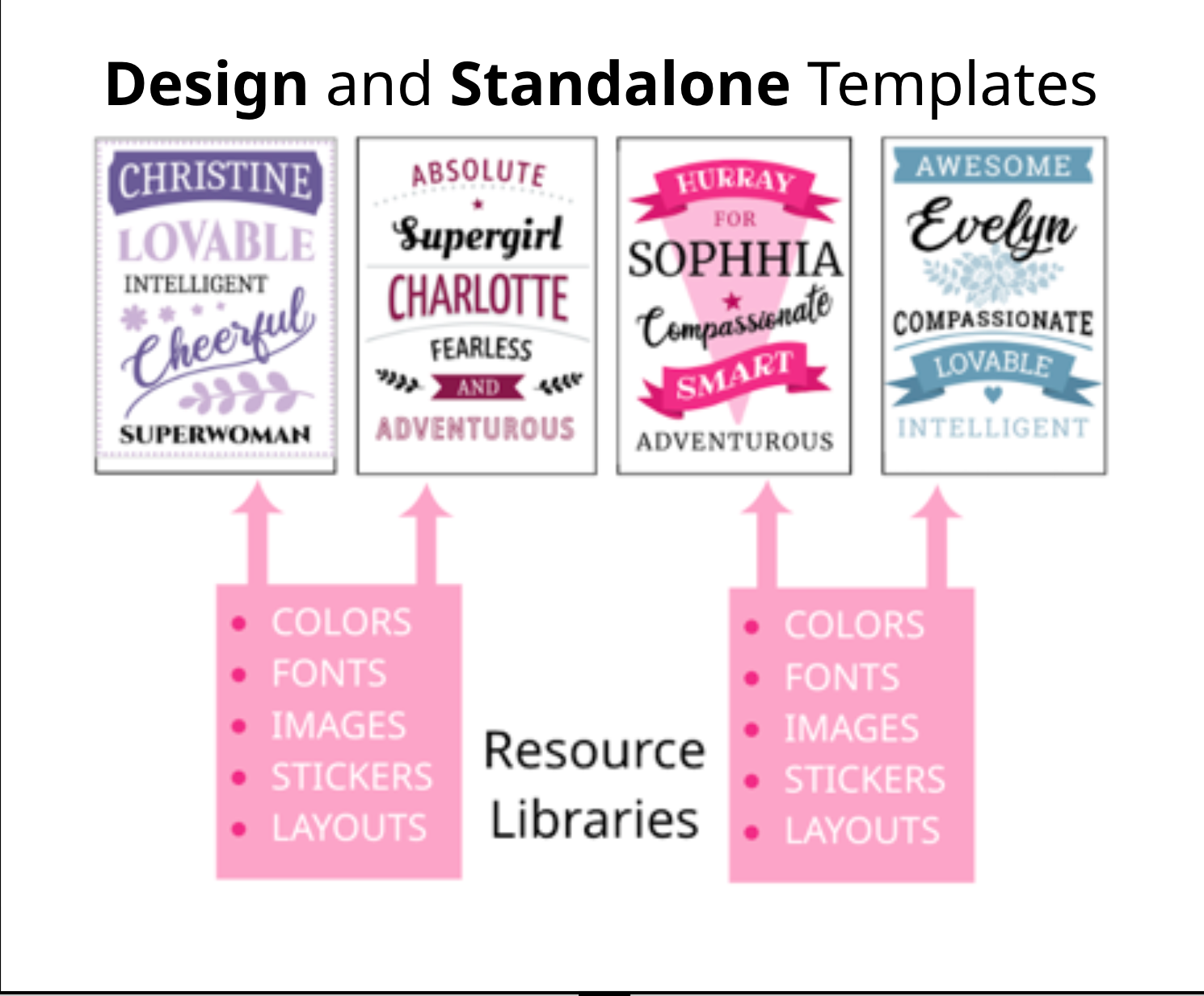
Do you frequently need the same resources in your Templates? Such as fonts, images and colors? Or even entire Layout Libraries or data tables that you want to maintain in a single location? Then use Resource Libraries!
They are accessible at the Buyer Side but are not customizable by the Buyer. They can contain various resources:
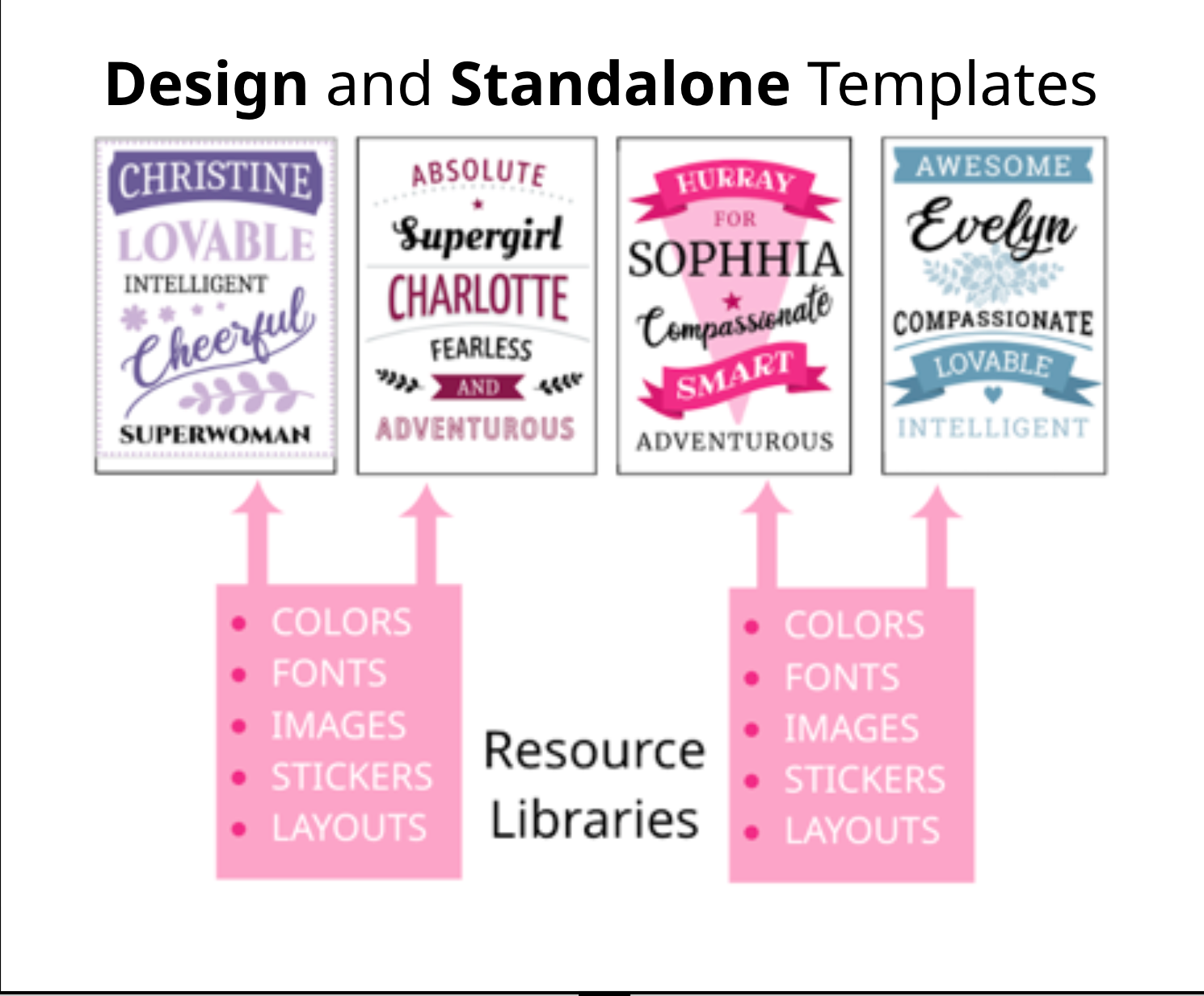
Resource Libraries help you to structure and organize your Templates. Multiple Resource Libraries can be merged with a STANDALONE or DESIGN Template.
Before you can assign a Resource Library to another Template you have to “Save & Publish” it!
There are two ways to set up a new Resource Library:
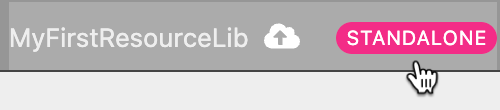
Now switch the Template Type from Standalone to Resource Lib and save it.
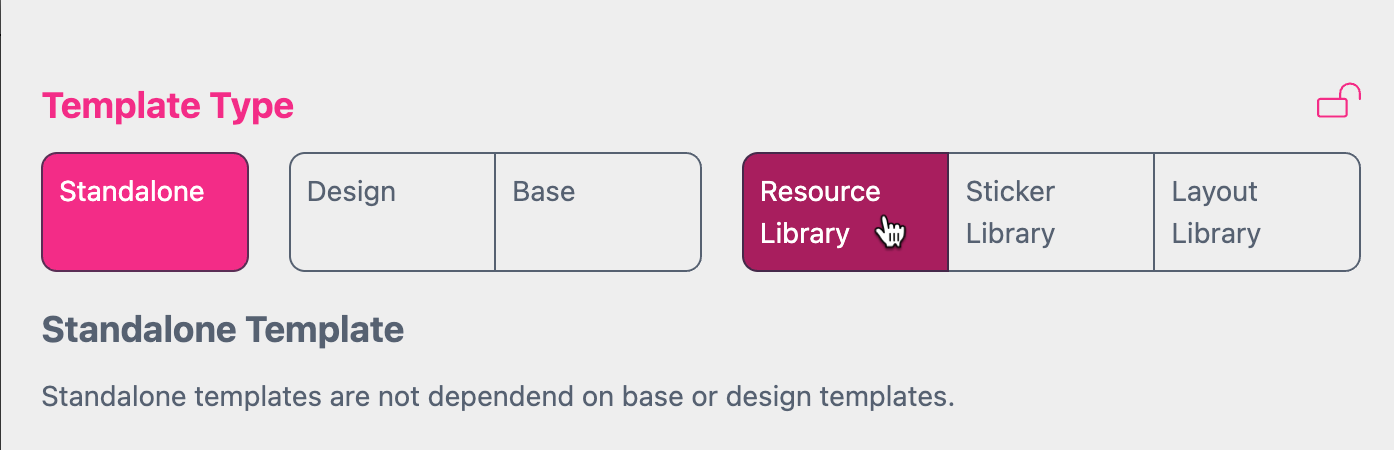
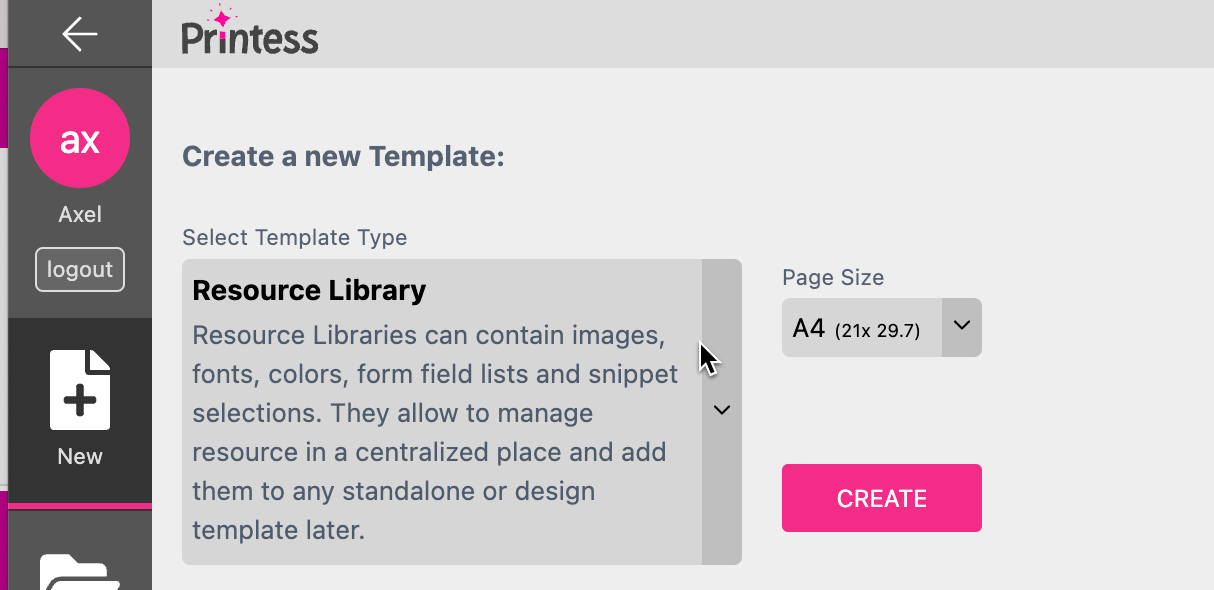
In both cases the Document Page will show you a warning that this Template is a Resource Library now.
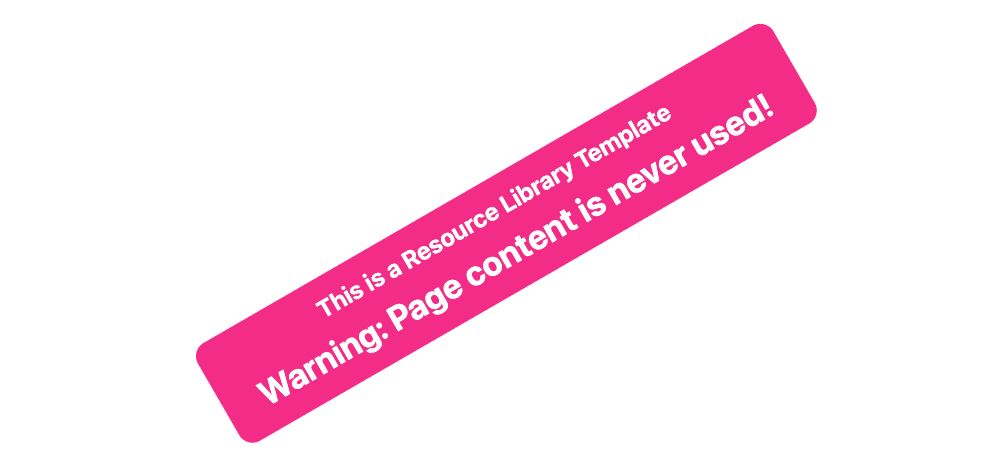
If you go for option No. 1 you are directly in the Template Settings of your Resource Library. If you choose option No. 2 you have to click on the Template Type Button “RESOURCE LIB” first to open that dialog.
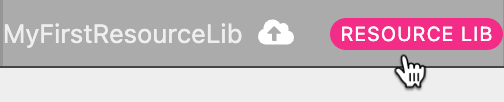
Here you can now define:
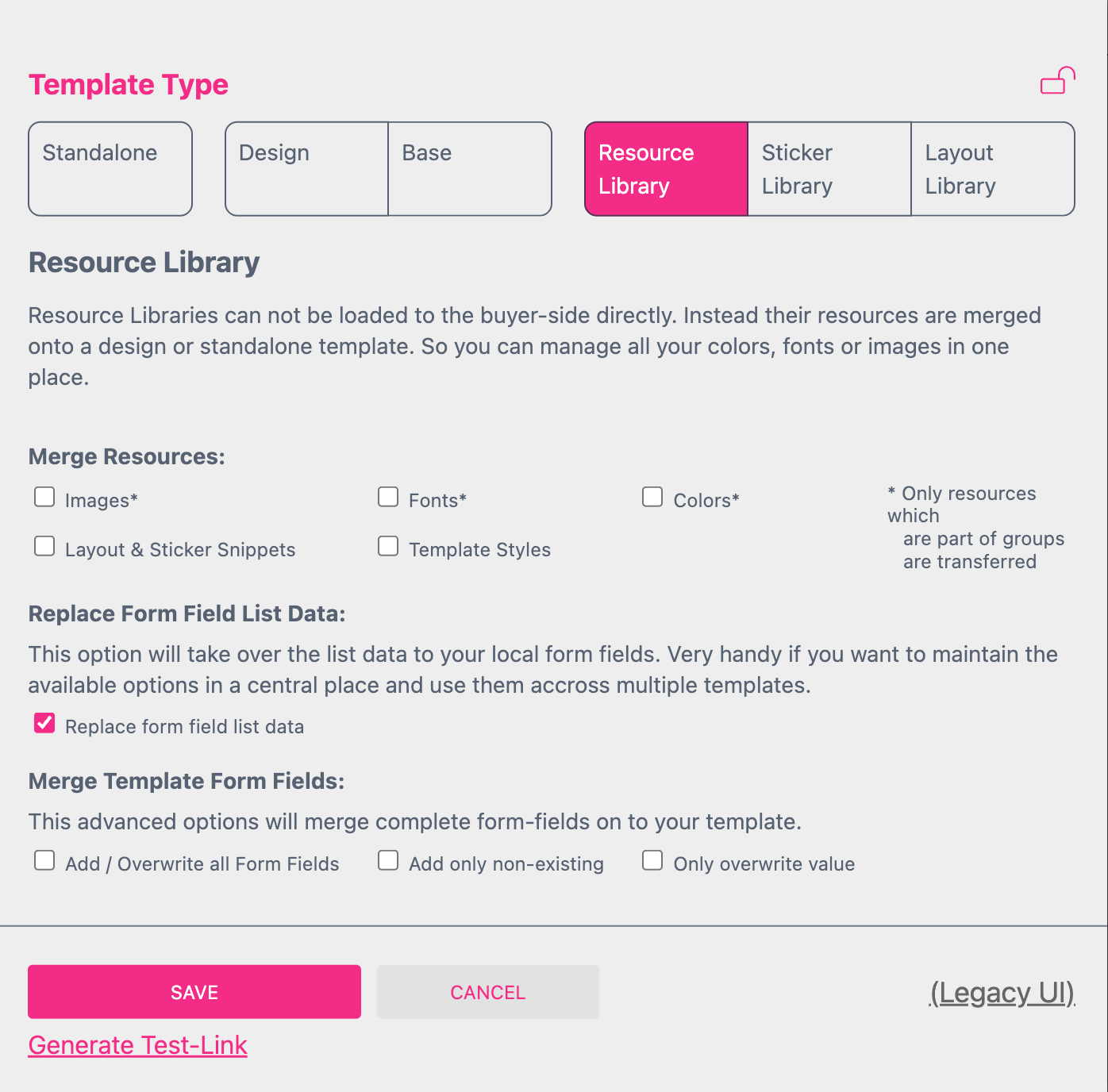
Here you have to select the corresponding checkbox of the resources you would like to transfer to the STANDALONE Template.
Images, Fonts or Colors has to be placed in a Group to transfer them from the Resource Lib to the STANDALONE Template.
To make these Groups work in the STANDALONE Template make sure that:
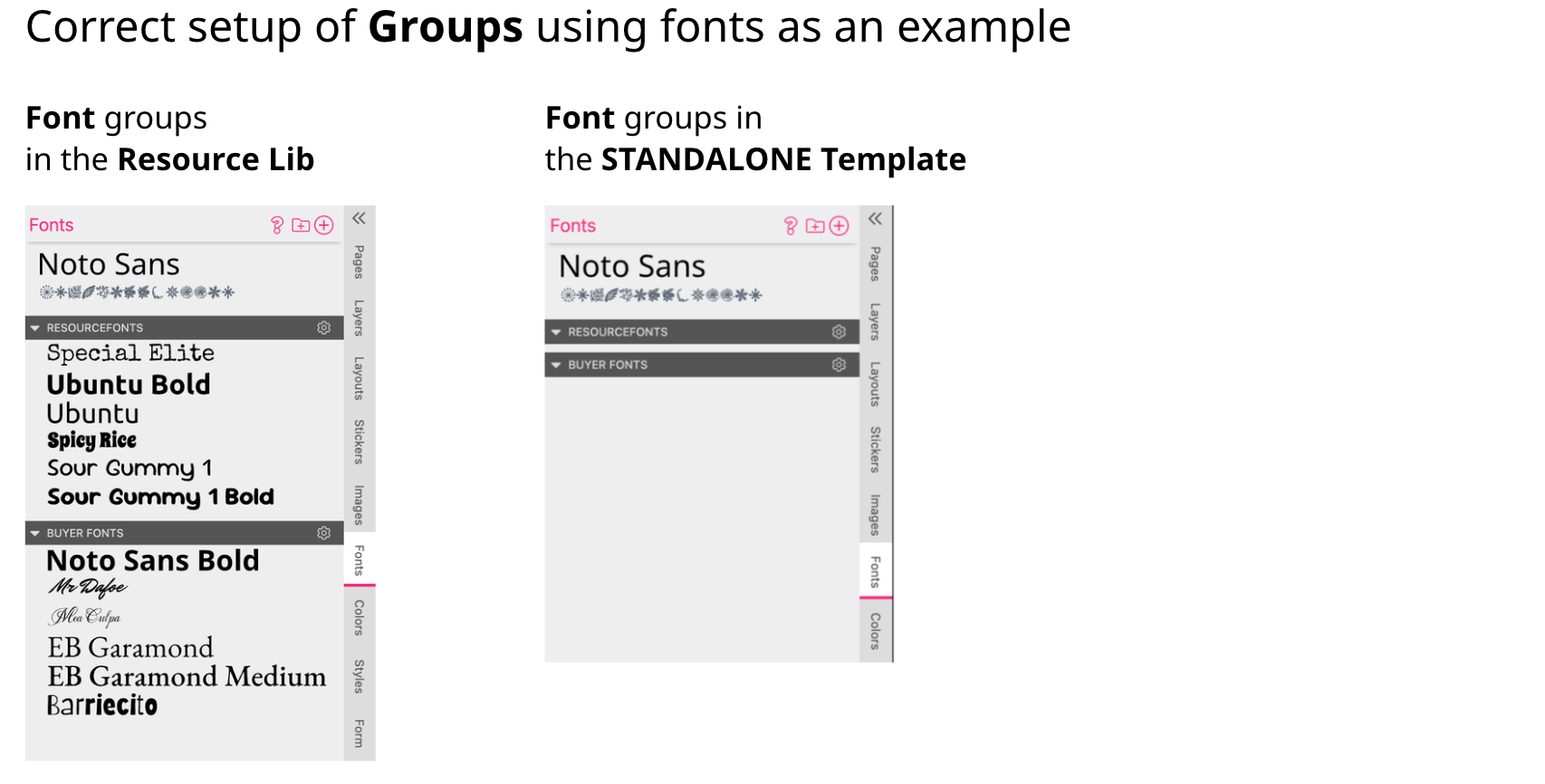
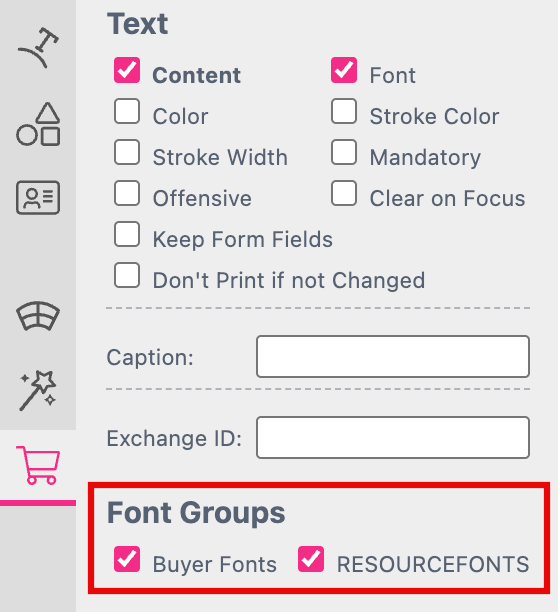
If you use a Form Field of the type List you can transfer the data from the Resource Library List to the List of the STANDALONE Template. Therefore you have to activate the checkbox here. And you have to make sure that the List with the same name does exist in the STANDALONE Template too. It needs at least one empty row. The actual data will be set up in the Resource Library List.
If you use a Form Field of the type List you can transfer the data AND it’s value from the Resource Library List to the List of the STANDALONE Template. Therefore you have to activate the checkbox here. And you have to make sure that the List with the same name does exist in the STANDALONE Template too. It needs at least one empty row. The actual data will be set up in the Resource Library List.
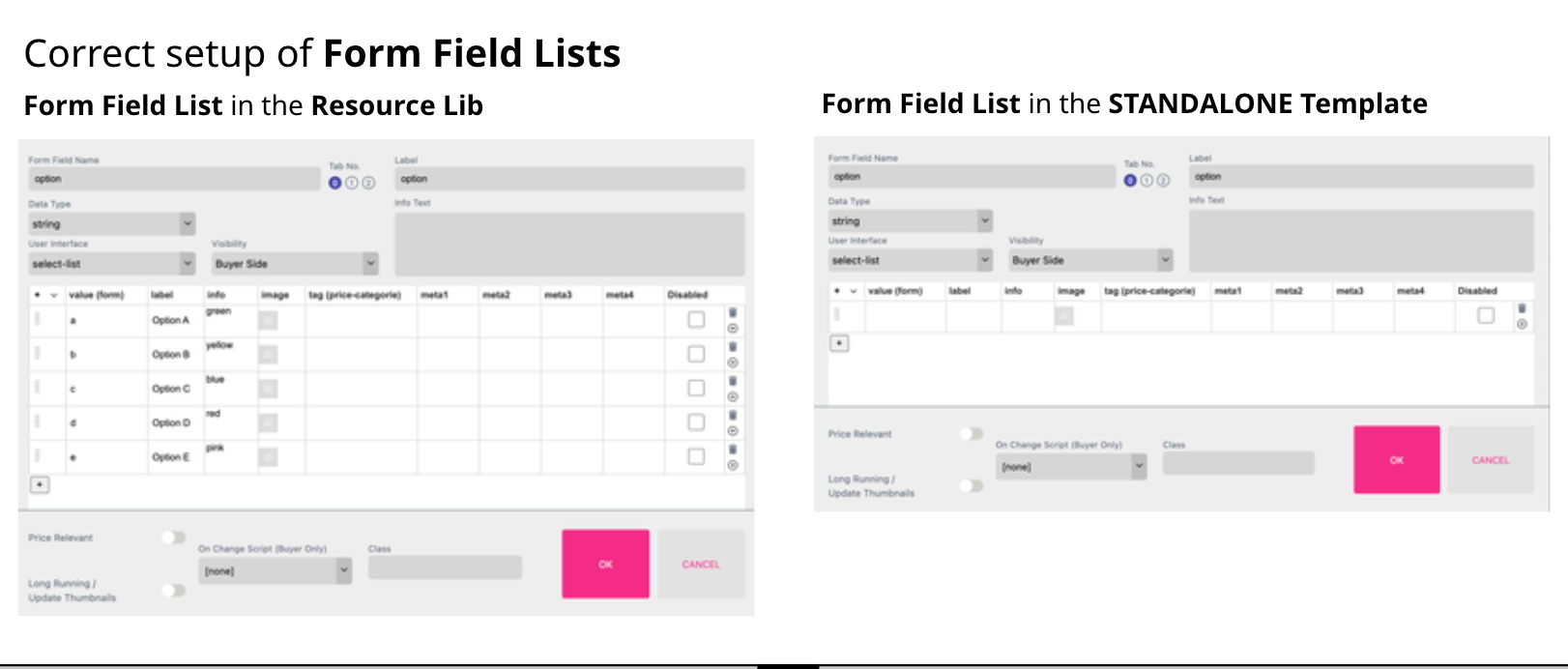
Every list included in the Resource Library will appear on the Buyer Side of the STANDALONE Template — regardless of whether you actually use it there or not.
Learn more about the Form Field type Select Lists
If non of the three options is selected non of the Form Fields of the Resource Library will be transferred to the STANDALONE Template.
There are three different ways to merge the Form Fields of your Resource Library to the STANDALONE Template.
Add / Overwrite all Form Fields This will add any of your Form Fields of your Resource Library to the STANDALONE Template. And if a Form Field is named the same like in the STANDALONE Template its value will be overwritten with the value of the Resource Library Form Field.
Add only non-existing This will add any of your Form Fields of your Resource Library to the STANDALONE Template which does not exist in the STANDALONE Template.
Only overwrite value If you set up a Form Field with the same name in the Resource Library and the STANDALONE Template. Then the value from the Resource Lib will overwrite the one from the STANDALONE Template Form Field. Even if the Form Field Types differ.
Before you can assign a Resource Library to another Template you have to “Save & Publish” it. Therefore click on it’s name at the Top Menu Bar to open the Template Context Menu.
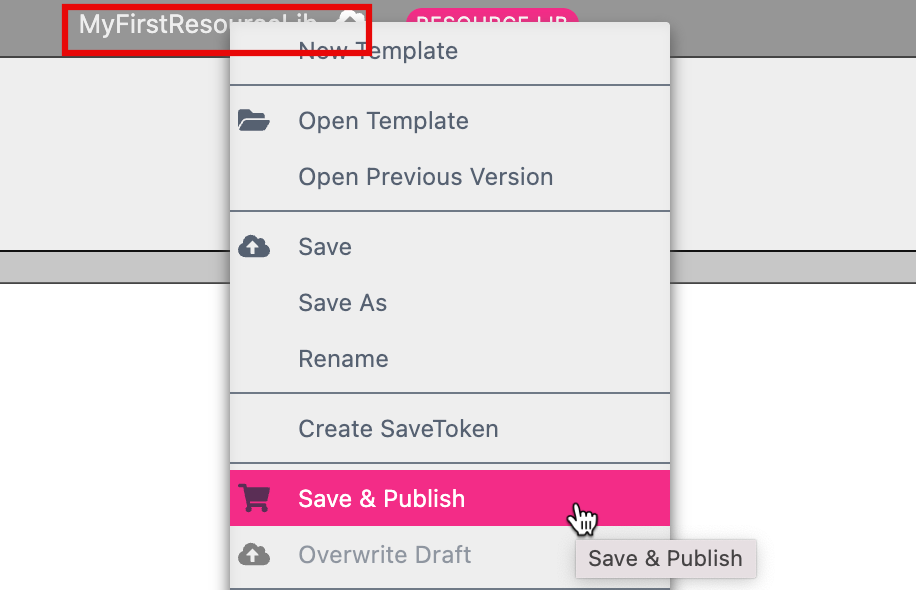
Select the option “Save & Publish”. The Resource Library will show you a shopping basket to indicate that it is published. Now you can assign it to another Template.
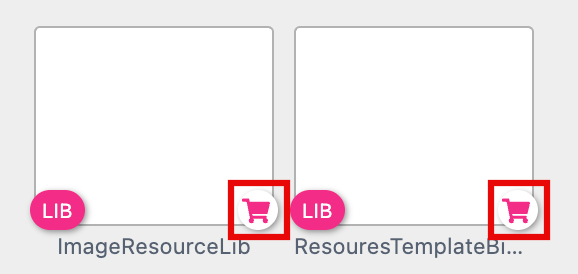
Before you can assign a Resource Library to another Template you have to “Save & Publish” it!
If you would like to assign a Resource Library to your Template just click on the Template Type Button in the Top Menu Bar to open it’s dialog.
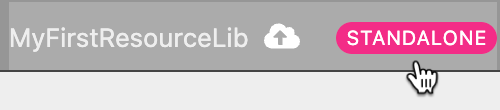
Press the button Add Resource Lib.
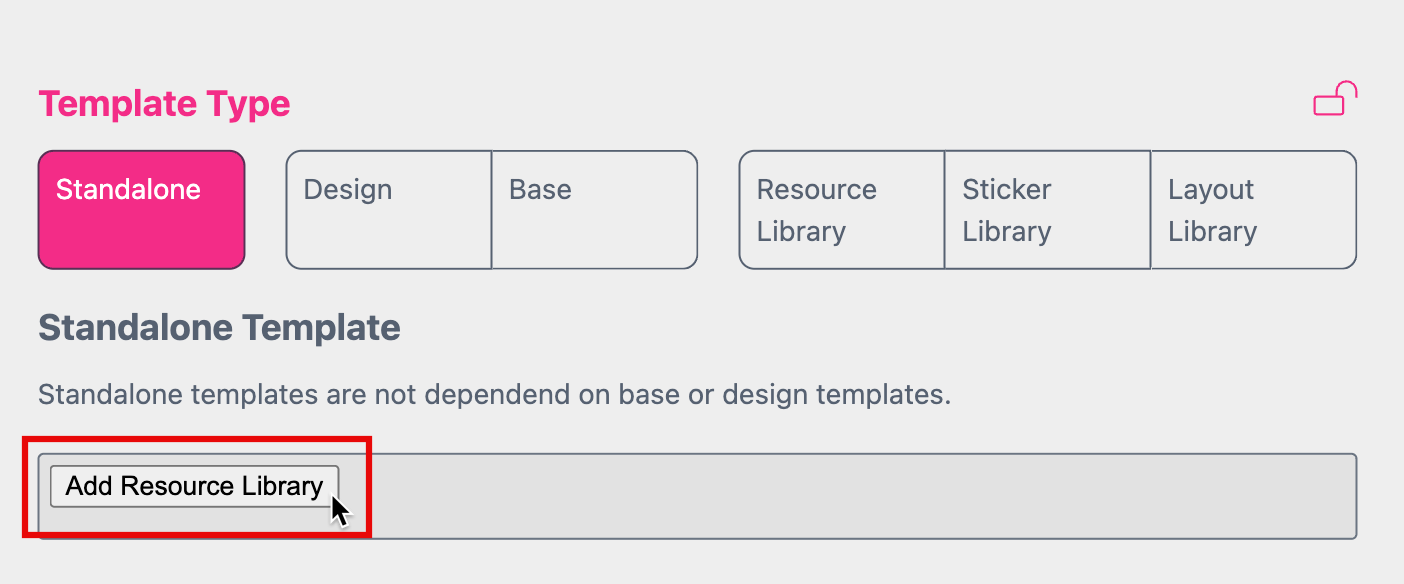
Now you can choose from any Resource Library which is published. You can add more than just one Resource Library to your Template.